## Introduction
`avy-jump` is a GNU Emacs package for jumping to visible text using a char-based decision tree. See also [ace-jump-mode](https://github.com/winterTTr/ace-jump-mode) and [vim-easymotion](https://github.com/Lokaltog/vim-easymotion) - `avy-jump` uses the same idea.
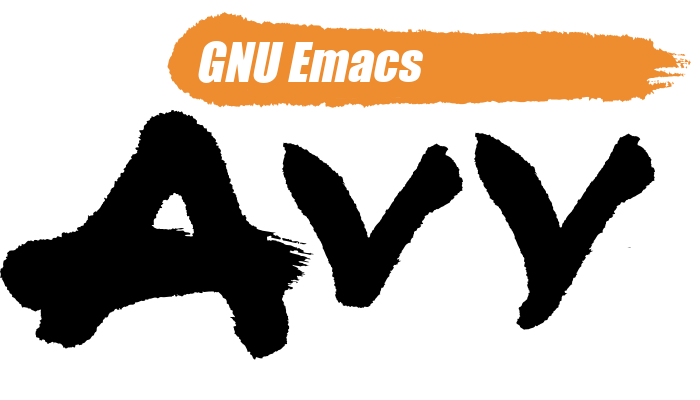
## Command overview
You can bind some of these useful commands in your config.
### `avy-goto-char`
> Input one char, jump to it with a tree.
```elisp
(global-set-key (kbd "π") 'avy-goto-char)
```
After πb:
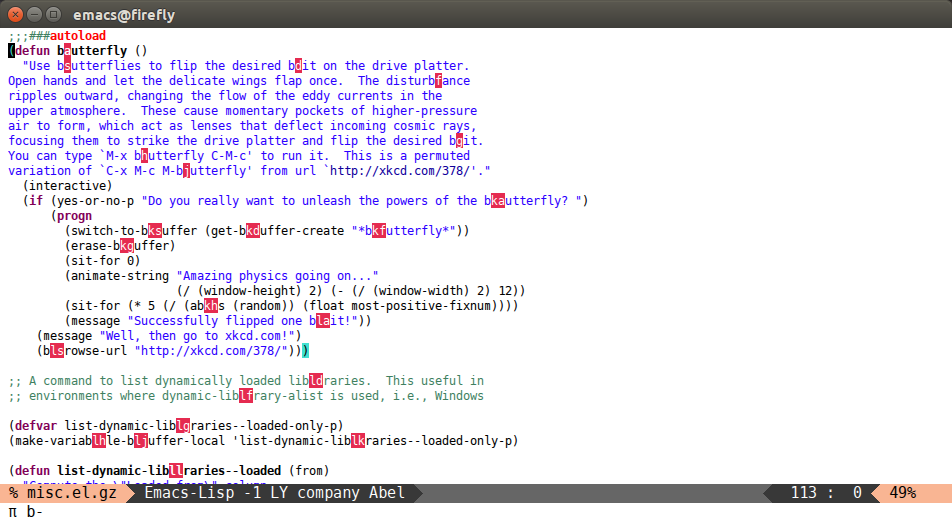
### `avy-goto-char-2`
> Input two consecutive chars, jump to the first one with a tree.
The advantage over the previous one is less candidates for the tree search. And it's not too inconvenient to enter two consecutive chars instead of one.
```elisp
(global-set-key (kbd "C-'") 'avy-goto-char-2)
```
After C-' bu:
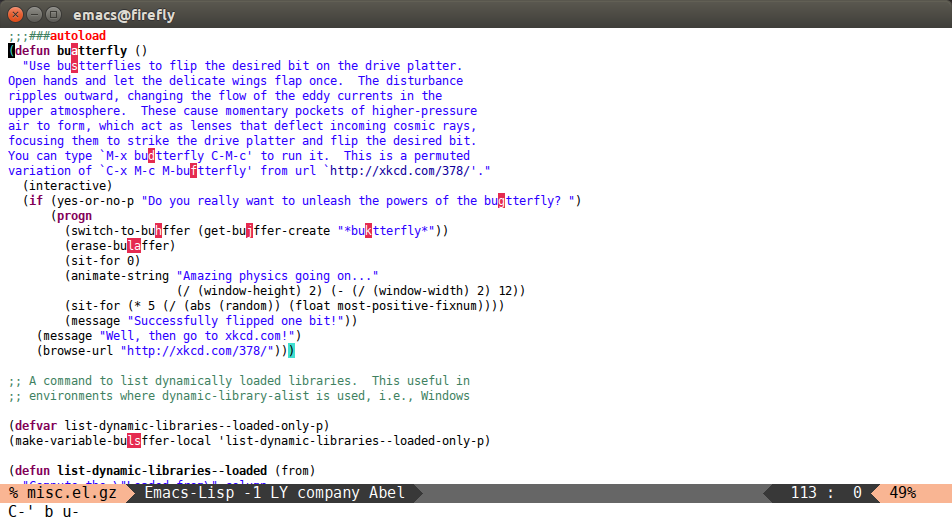
### `avy-goto-line`
> Input zero chars, jump to a line start with a tree.
```elisp
(global-set-key (kbd "M-g f") 'avy-goto-line)
```
After M-g f:
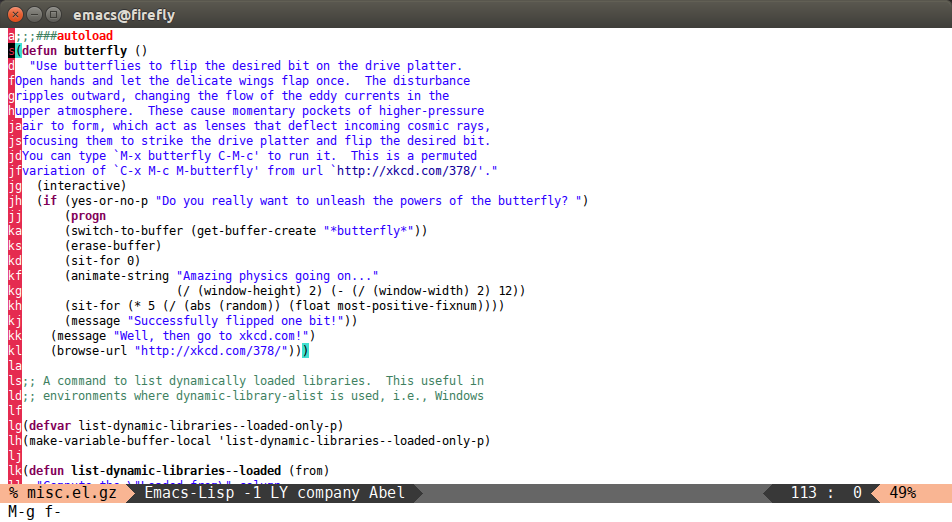
### `avy-goto-word-1`
> Input one char at word start, jump to a word start with a tree.
```elisp
(global-set-key (kbd "M-g w") 'avy-goto-word-1)
```
After M-g wb:
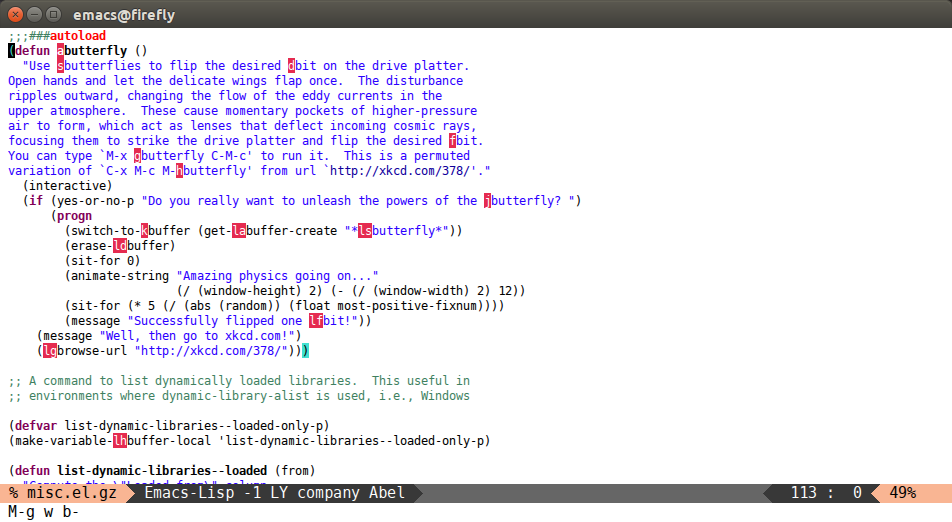
### `avy-goto-word-0`
> Input zero chars, jump to a word start with a tree.
Compared to `avy-goto-word-1`, there are a lot more candidates. But at a least there's not need to input the initial char.
```elisp
(global-set-key (kbd "M-g e") 'avy-goto-word-0)
```
After M-g e:
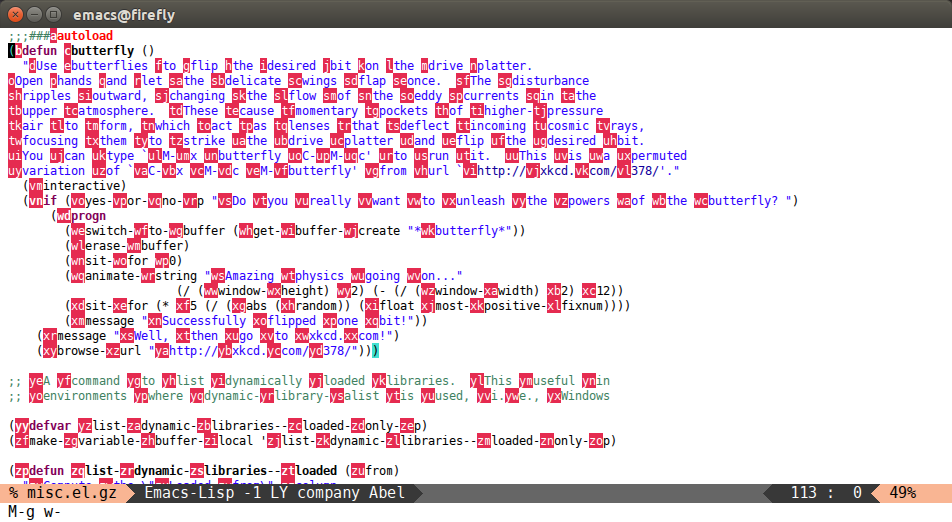
### Other commands
There are some more commands which you can explore yourself by looking at the code.
### Bindings
You add this to your config to bind some stuff:
```elisp
(avy-setup-default)
```
It will bind, for example, `avy-isearch` to C-' in `isearch-mode-map`, so that you can select one of the currently visible `isearch` candidates using `avy`.
### Style customization
There are four styles of overlay functions to choose from. You can choose to use one style for all functions, or you can select a different style for each function. Customize `avy-style` and `avy-styles-alist` respectively for this.
The styles to choose from:
- pre: the full path will be displayed before target, leaving all original text
- at: the single character path will be displayed on target, obscuring the target
- at-full: the full path will be displayed on target, obscuring the target and the text behind it
- post: the full path will be displayed after target, leaving all original text
At first it seems that `pre` and `post` are advantageous over `at` and `at-full`, since you can still see the original text with them. However, they make the text shift a bit. If you don't like that, use either `at` or `at-full`.